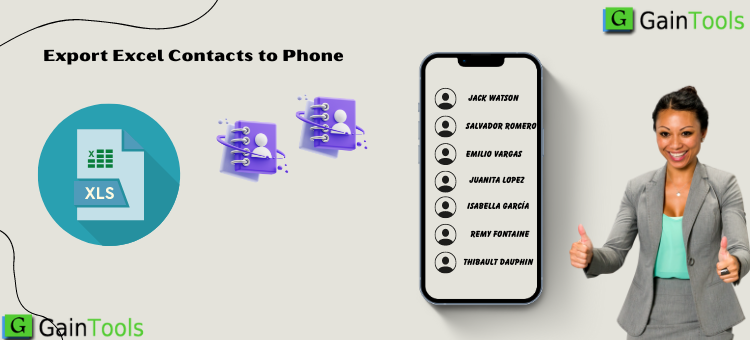For storing vital information, both individuals and several major organizations utilize Microsoft Excel extensively. However, occasionally, the Excel sheet loses its dependability while trying to access or exchange your contacts or data with another platform—such as Outlook, Android, iPhone, or another one.
Since Excel files aren’t supported on all of these systems, MS Excel doesn’t come with a built-in tool or facility for importing contacts.
Therefore, users must convert the Excel Contacts List to a vCard or.vcf file to transfer Excel contacts to other systems. Some of the best ways to transform an Excel file into a workable format.This blog post covers vcf files.
An overview of vCard and its advantages
- Users may create, save, and share contact information via email and instant messaging on the Internet in a safe and trustworthy manner by using the vCard (VCF) file format.
- All contact information, including name, phone number, address, photo, email address, URLs, and logos, is included in the profile. The vCard file format is very well supported by all cloud services, email clients, and gadgets.
- These features are absent from the Excel file, but vCard is a safe utility that facilitates the easy transfer of all contacts and other pertinent information to Outlook, iPhones, Android phones, Gmail, Whatsapp, and other applications. As a result, in order to share the contact list, the user needs convert it from Excel to vCard.
Steps to Convert Excel Contact Lists to vCard!
There are three steps involved in the manual conversion process from Excel contacts to the vCard file format. First comes “Excel to CSV migration,” next comes “Import Contacts through a CSV file” and lastly comes “Export Contacts to a vCard file.”
To properly convert list of contacts from Xls to vCard or.vcf files, follow the steps that follow:
Step 1: Convert Excel to CSV
- The Excel XLSX/XLS file should open.
- Select “save as” after clicking the office symbol, and then choose “other formats.”
- At this point, you must click the Save button after choosing the location and file type as CSV (comma-delimited) (*.CSV).
- If there were more than one sheet in the workbook, a notice would appear. At this point, you have to click OK to save the sheet.
- An additional message appears. Click “yes” instantly to save the worksheet in its original format.
2: Import contacts using a CSV file.
- To find contacts on your computer, type the term into the search field after clicking the Windows icon button.
- Go through the Contacts window and select the Import option.
- Choose CSV File from the Import to Windows Contacts wizard now, and import the file.
- Click Browse to locate the.csv file that was created in Part 1.
- Click Next after selecting the.csv file.
- The contact fields now need to be mapped before you click the finish button.
3: vCard Export of Contacts
- Once more, you must open the contacts box and choose every contact you wish to export as a VCF file. You then only need to select the Export tab.
- Ensure that the vCard (the folder containing.vcf files) option is selected in the Export Windows Contacts Wizard.
- Lastly, you must choose the export option. After picking the right spot to save the.vcf file, be sure to click OK.
- Therefore, in this way, you may manually convert the Microsoft Excel contacts list to a vCard or.vcf file.
Why isn’t the Manual Approach Appropriate For Every User?
- The method is highly time-consuming for clients because it requires a lot of time.
- Not recommended for bulk data transfers.
- Sometimes, the database can sustain total devastation.
- It has nothing to do with preserving your private data or information.
Expert Conversion of Contacts List from Excel to vCard or.vcf File: Specialized Solution
A third-party solution is also available that can help you save time and preserve your whole database while handling the operation of converting the contact list from Excel to a.vcf file.
Simply download this suggested way to convert an Excel contact list to a vCard or.vcf file. Software for Converting Excel to vCard by GainTools Therefore, when using the GainTools Address Book Manager Software, you don’t need to worry about anything.
In Verdict
It is advisable to select the time-saving method that ensures your data is secure and contains all of your personal information. A third-party program will enable you to convert your file quickly. Thus, when converting an Excel file to a vCard, you must make the appropriate choice.